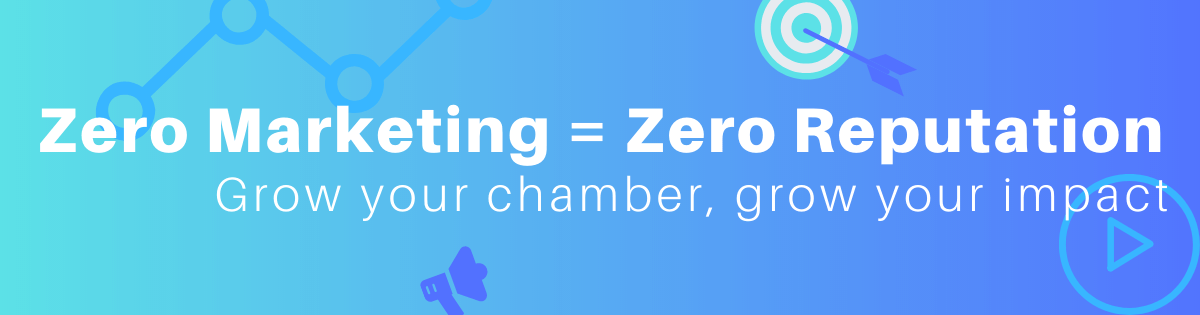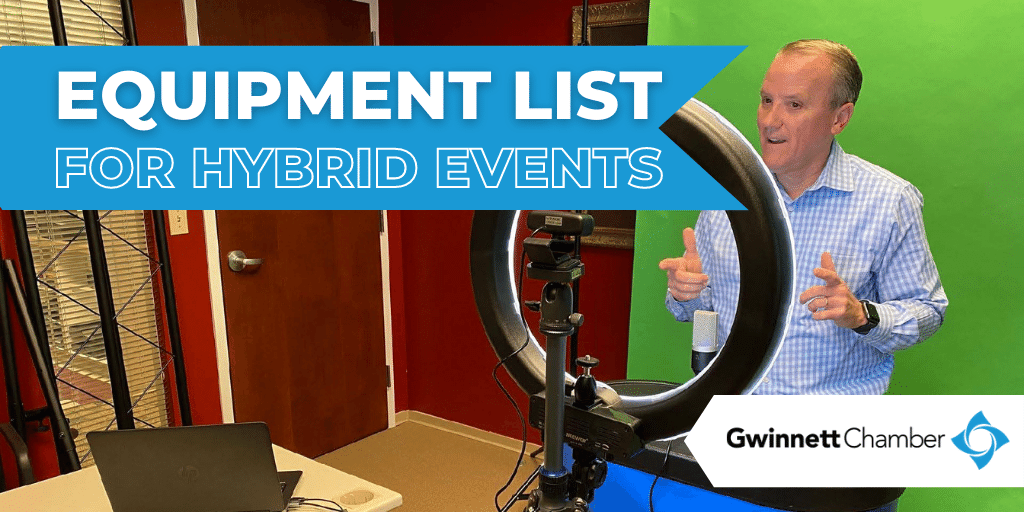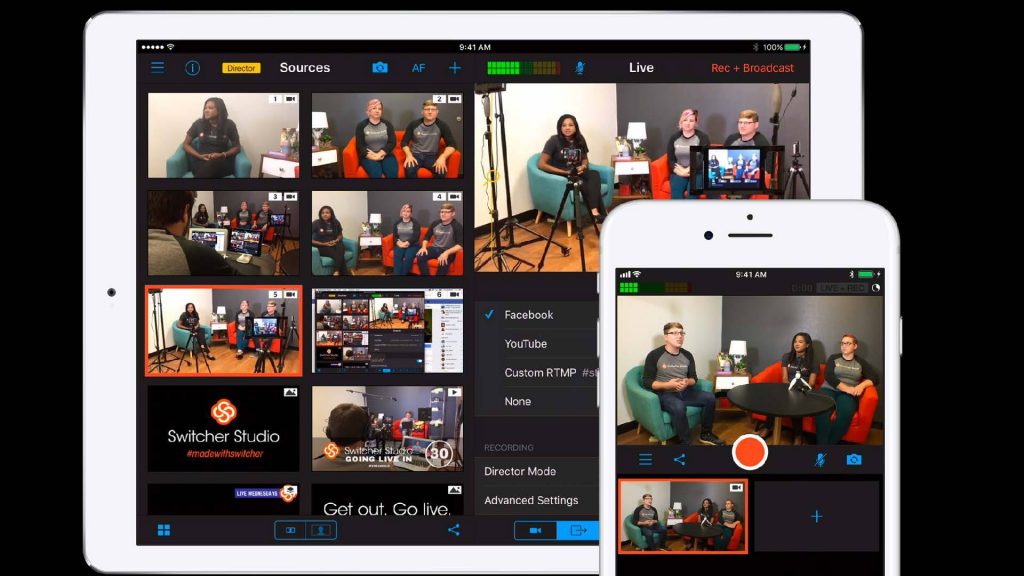Disclaimer: This page may contain affiliate links, meaning I earn a small commission on direct purchases through them. You do not pay any more because of it. Please see my Privacy Policy, etc. page for more information. Thanks for your support!
While Izzy can often be found at chamber events toting my smart phone & tripod, Jason Ebey, YGM has made a good point in reminding us that just setting up a smart phone in the back of the room is not a good hybrid event. Fortunately, the amazing team at Gwinnett Chamber have put together an equipment list for chambers to host quality hybrid events that successfully serve both in-person and virtual attendees.
Reposted with permission: This equipment list, photos, etc. were provided by Samuel Baraban & Ken Rutherford of Gwinnett Chamber of Commerce. If you are an ACCE Member (which I do recommend), you can watch a recording of their presentation here.
Single Presenter Equipment Set-Up
Ken has provided both a beginner and what I’ll call Intermediate set-up for your consideration. For both of these, there is a camera pretty close to the speaker/presenter, so they will need to stay stationary and can’t move around too much.
You will also want someone that is not presenting/talking to be running the virtual meeting. This staff person will be watching for question/comments, technical troubles, etc.

Ideally, you want your presenter to stand in front of a branded backdrop like above (a local printer can likely make yours).
For virtual-only events, you might want a green screen:

Or, here’s what I use:
Just be sure to NOT sit in front of a window as this will greatly hurt the lighting & visual:

Beginner Set-Up
In this next photo, the speaker is in front of a live audience, but also has a laptop with a built-in webcam & microphone in front of them.

At the bare minimum, the presenter can be seen and heard by both the in-person and online audience. This might do in a pinch, but I worry that the presenter might either get distracted by the laptop or forget about the virtual audience and walk around the room (off camera).
Intermediate Set-Up
Here’s what most of the equipment looks like set up:
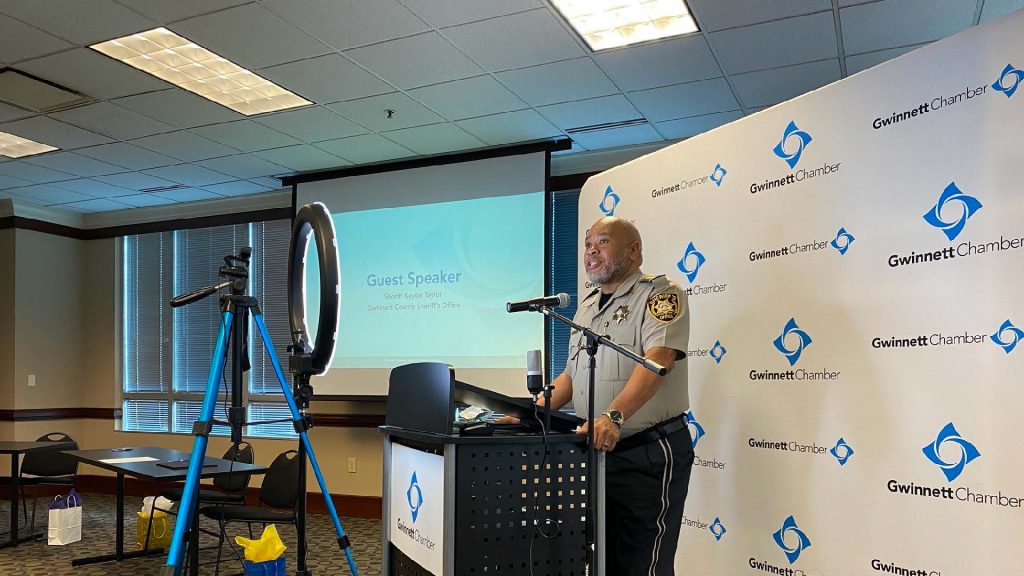
You might think this is a little awkward for speakers, and it is – at first. The Gwinnett staff assured us that speakers got used to it quicker than you might think.
Your base equipment needs are a camera, microphone, and decent visual set-up. Let’s take a closer look at some of the equipment you see.
First, you’ll see a large ring light on a stand (No, not the $10/$20 one. Trust me, I tried.) and webcam on top of another tripod.

The ring light makes a huge difference in the visual quality of your video for virtual attendees.
Another option for a webcam (other than a video camera) is using your smart phone with the switcher studio app (or other live streaming software).
This would require a paid Switcher Studio account (which I have) and a smart phone attachment (see my set up here), and reliable WiFi. However, this gives you the option for live streaming, using video transitions, adding logos or lower third titles, etc.
Gwinnett Chamber also invested in decent microphones that benefits both online and in-person attendees. You’ll notice 2 microphones in this picture:

A USB microphone is standing on the podium and is plugged into the laptop. For small in-person groups, this might be enough.
For larger groups or rooms, you’ll want a second microphone, which also means you’ll need a microphone stand, PA system, and speaker stands.

Also, to backtrack slightly, Ken & Sam noted that when you use an external microphone & camera (aka, not built-in to the laptop), the USB signal can only travel about 15 feet. So either you’ll have someone with a laptop sitting at the front of the room, or you’ll have to buy a USB extender.
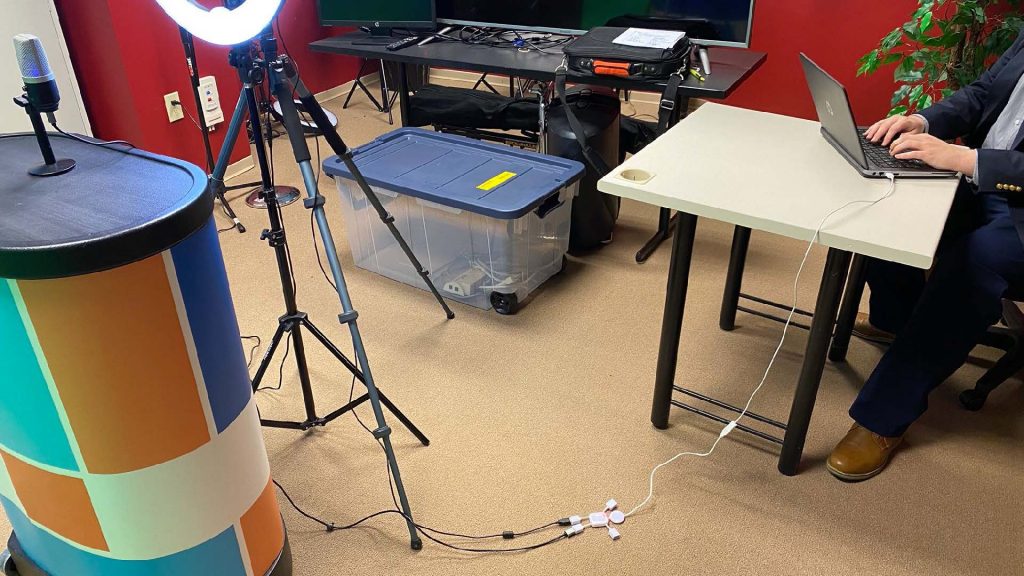
Budget option: have the laptop sit close to the presenter.

Or, spend money on a USB extender.
In the above picture, they have both a webcam and microphone plugged into the laptop, and the light is plugged in a wall outlet.
Ken also makes the point that if you want everyone to see each other. This includes not only the presenter, but the in-person and virtual audiences as well.
To show the in-person audience online, you can put a laptop facing the crowd at the front of the room. Or you can put just a webcam out, which is likely less distracting to them.


Tip: mute & silence the ‘audience’ laptop microphone & sounds.
Multiple Panelists/Microphones
Gwinnett Chamber has learned the hard lessons for us and found that you’ll only be able to use 1 audio source at a time on your laptop.
To allow multiple people to talk, you can have multiple microphones connected to your PA system. You would then connect your PA system to a preamp / Audio Box, which would connect to your laptop. The preamp acts as your single audio source.

You’ll also need to decide if you want to have all presenters/speakers on the same screen.
Example: physically distanced panelists facing the same webcam (pictured here on a tripod).
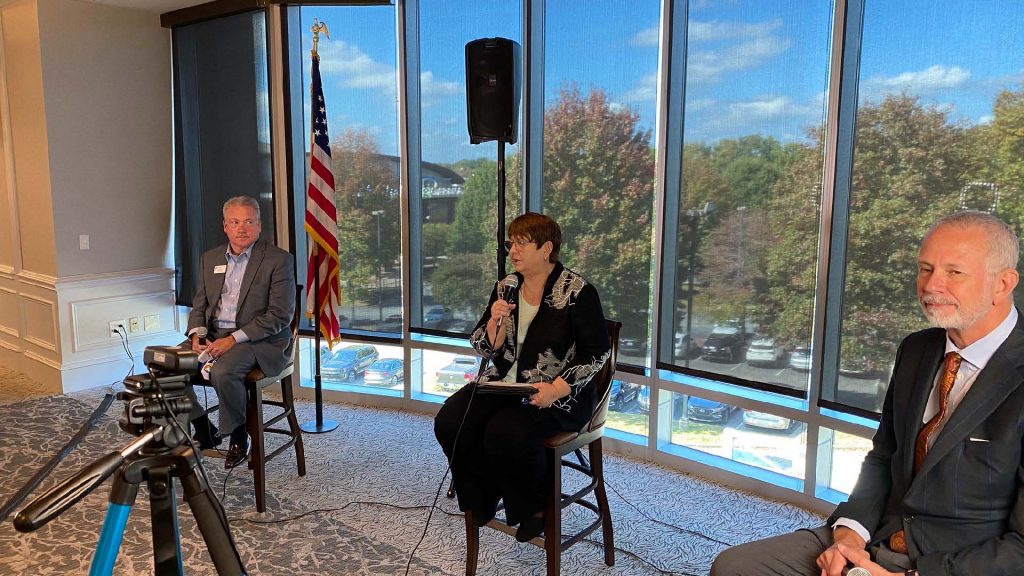
If need be, you could set up multiple webcams, but you would definetly want another advanced piece of equipment – an HDMI Live Switcher. This allows you to switch back and forth between multiple video sources – like your presenter, slides, different webcams, or other video. You probably also want someone decently ‘techy’ manning this.

Or you can invest in this 360-degree meeting camera for round table meetings.
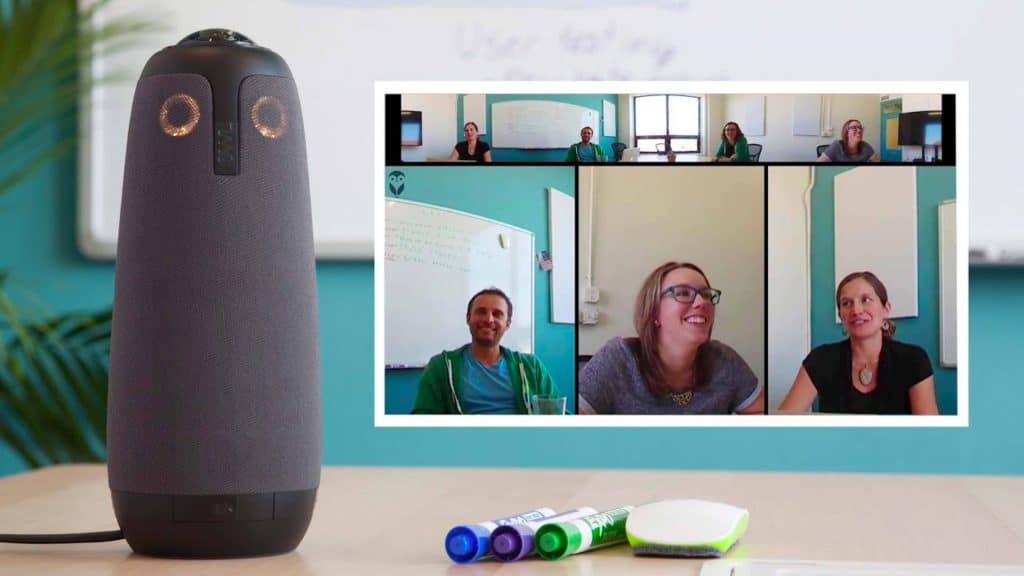
Full Equipment List
While you may not end up getting everything, here’s a full list of everything Ken & Sam reccomended:
Audio:
- USB Microphone
- Wired Microphone
- PA System
- preamp / Audio Box
- Microphone Cable (XLR to XLR) to connect PA to preamp
- Microphone Cable (XLR to TRS) to connect preamp to laptop
Visual:
- Branded Backdrop
- Web cam / External Camera(s)
- Ring Light w/ stand
- Green Screen
- Meeting Owl
Other:
- laptop
- tripod
- USB Extender
- Switcher Studio
Sound Too Confusing?
Gwinnett Chamber now offers Virtual/Hybrid Event Production Consulting Services. Consultation services include:
- Virtual event planning assistance: We will meet with your event planners and share our expertise in turning your event into a virtual-only or hybrid event.
- Technology consulting: Our team will determine your technology capabilities for holding a successful virtual/hybrid event.
- Virtual event production: We will come to your facility and assist your events team or provide 100% of the production, including stage direction, control, streaming, etc. Optionally, we can host your event in our facilities in our virtual event studio (for virtual-only events) or in our Education center (for hybrid events).
- Equipment set-up, usage and tear-down: The Gwinnett Chamber has all of the necessary equipment to produce your virtual/hybrid event. We will do all of the necessary set-up and tear-down.
Interested in sharing your knowledge? Click here.
Next: