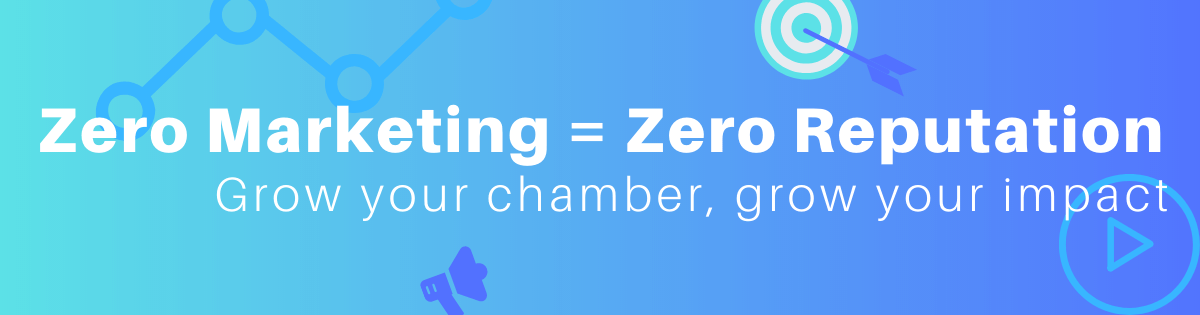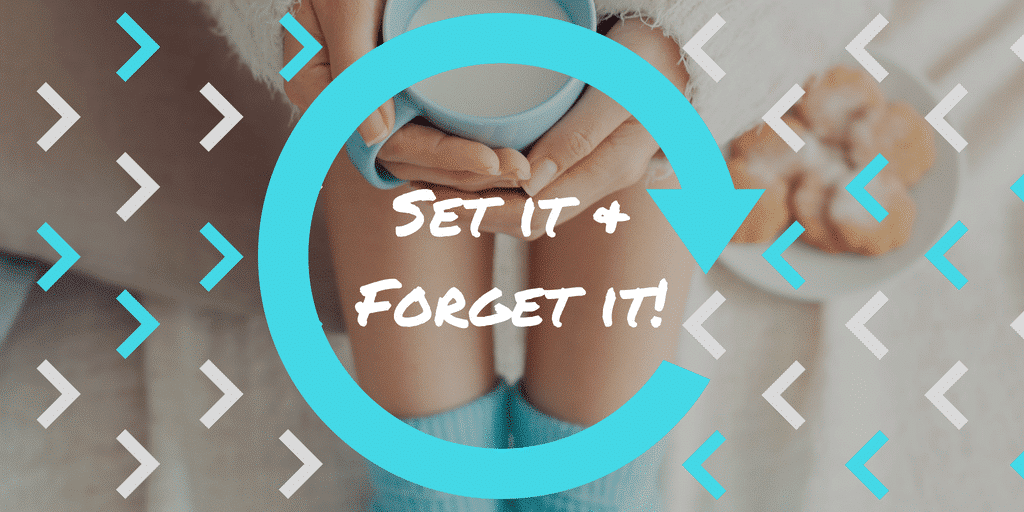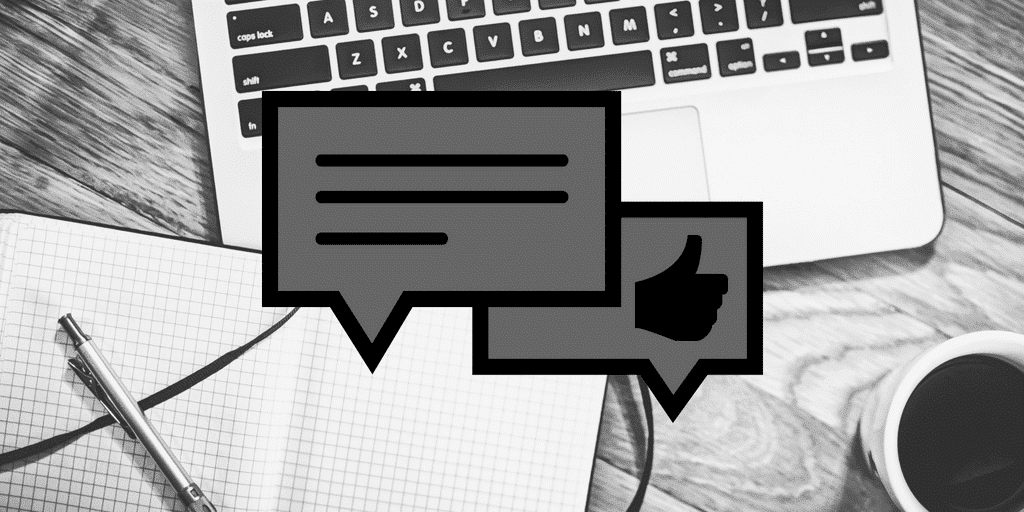Lots of nonprofits spread themselves thin, so reduce your time on social media by focusing on just 1-2 platforms and automating the rest.
After years of doing this, I have to tell you that social media automation is wonderful.
IFTTT.com (If This Then That) is a magical website that I primarily use to automate my social media by pushing posts from one channel onto others.
To passively set up social media automation in IFTTT, you’ll want to connect your social media accounts and create “applets”.
Example:
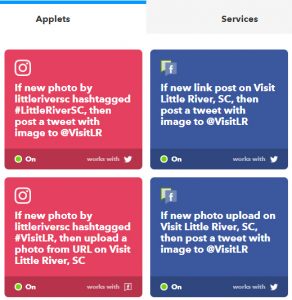
In this example, I have 4 applets on my ‘destination city’ account.
Update: as of October 2020, you can have up to 3 applets or recipes on a free IFTTT account.
My favorite is the top left. Every time I post on an Instagram and use #LittleRiverSC, that picture (and copy) will automatically be tweeted out.
The Instagram triggers on the left seem similar, but if you look on the bottom right of each red box, you’ll see that the outgoing posts are on different platforms.
The two Facebook pages on the right may seem redundant, but you’ll notice that the triggers are different – link post and photo upload. I’ve done this because I want all of my Facebook posts to go to Twitter. When I only had one trigger, not all of my posts were sent out. The downside is that sometimes it tweets twice, but I just delete one of them later.
Like anything, you have to test it out to see what works for you.
How To Create an IFTTT Applet for Twitter Automation
This video will show you how to use IFTTT to auto-tweet your Facebook posts:
This video is a little older and the layout has changed since then, but the recipe for Automatically Tweeting your Instagram Posts should be the same:
Learn from my Mistakes
‣ You can only link one of each account type (ie: Twitter handle) in your IFTTT account. Therefore, I made separate accounts for my chamber, destination city, and festivals.
‣ As I mentioned above, sometimes you’ll need more than one trigger (and therefore more than one applet) to ensure all your posts are included.
‣ Another note on Facebook to Twitter – not all image setups show up right. Particularly Facebook carousels and link previews. You have to get rid of the preview and just upload a picture. Otherwise it tweets a white box that says “picture can not be found”.
This is just a small sample of what IFTTT can do. In addition to social media automation, it also works with smart appliances, mailchimp, calendar, email, dropbox, Amazon Alexa, and so, so much more. This makes IFTTT a mind-blowing tool, but also very confusing to start using.
I have had a great experience using IFTTT for social media automation, and I highly recommend you try it if you’re looking to save yourself some time.
If this did help you, please subscribe to my YouTube channel.
Next: