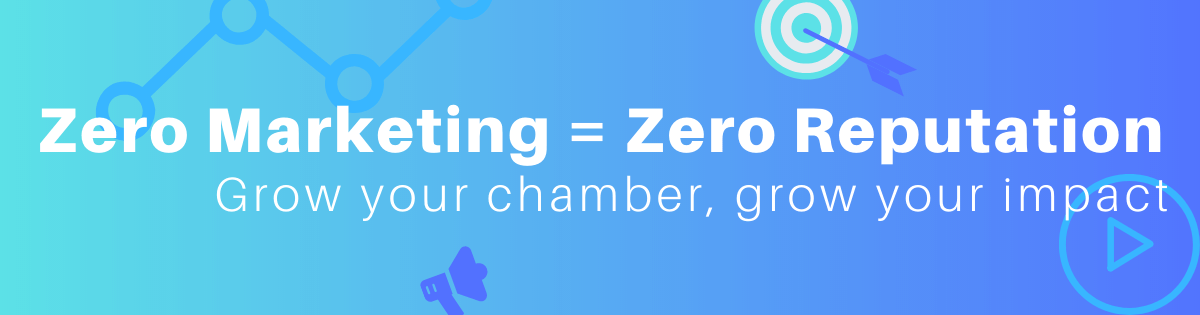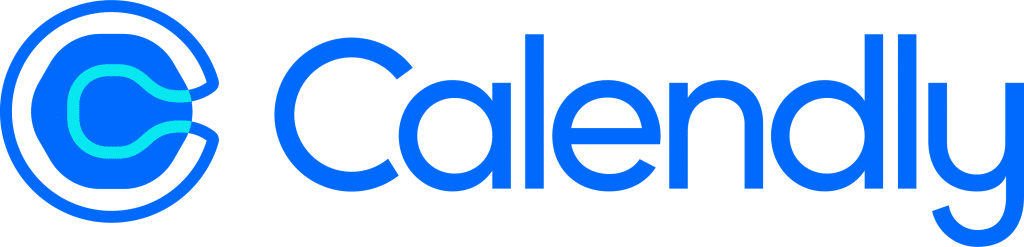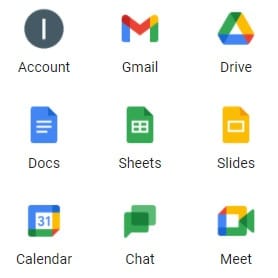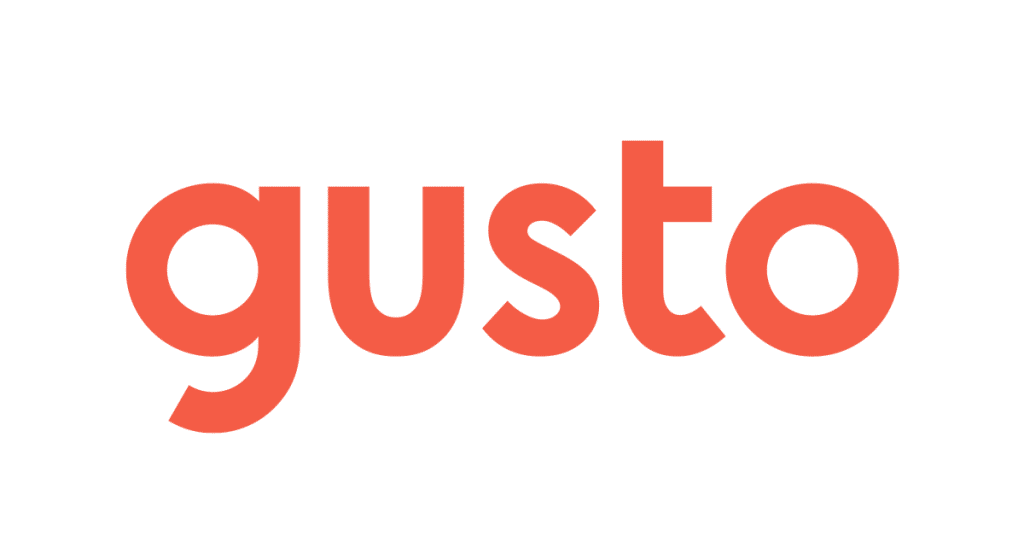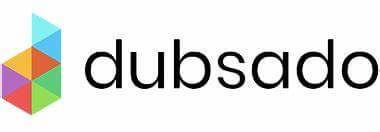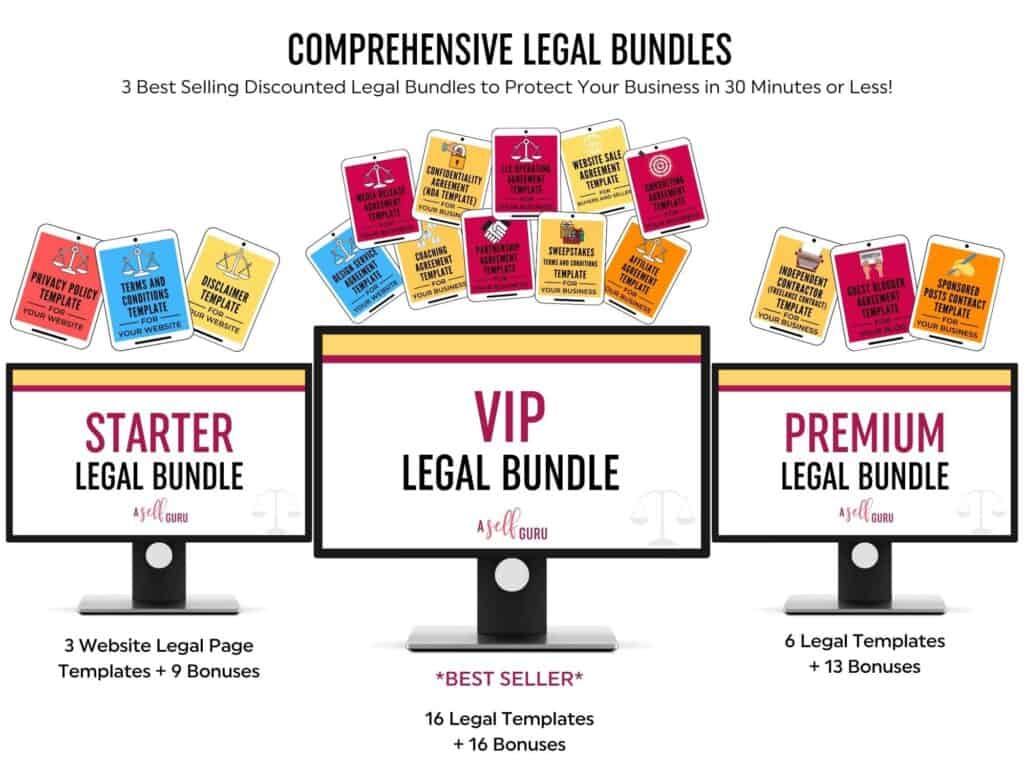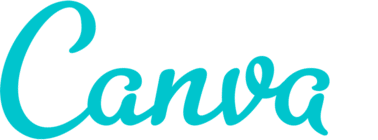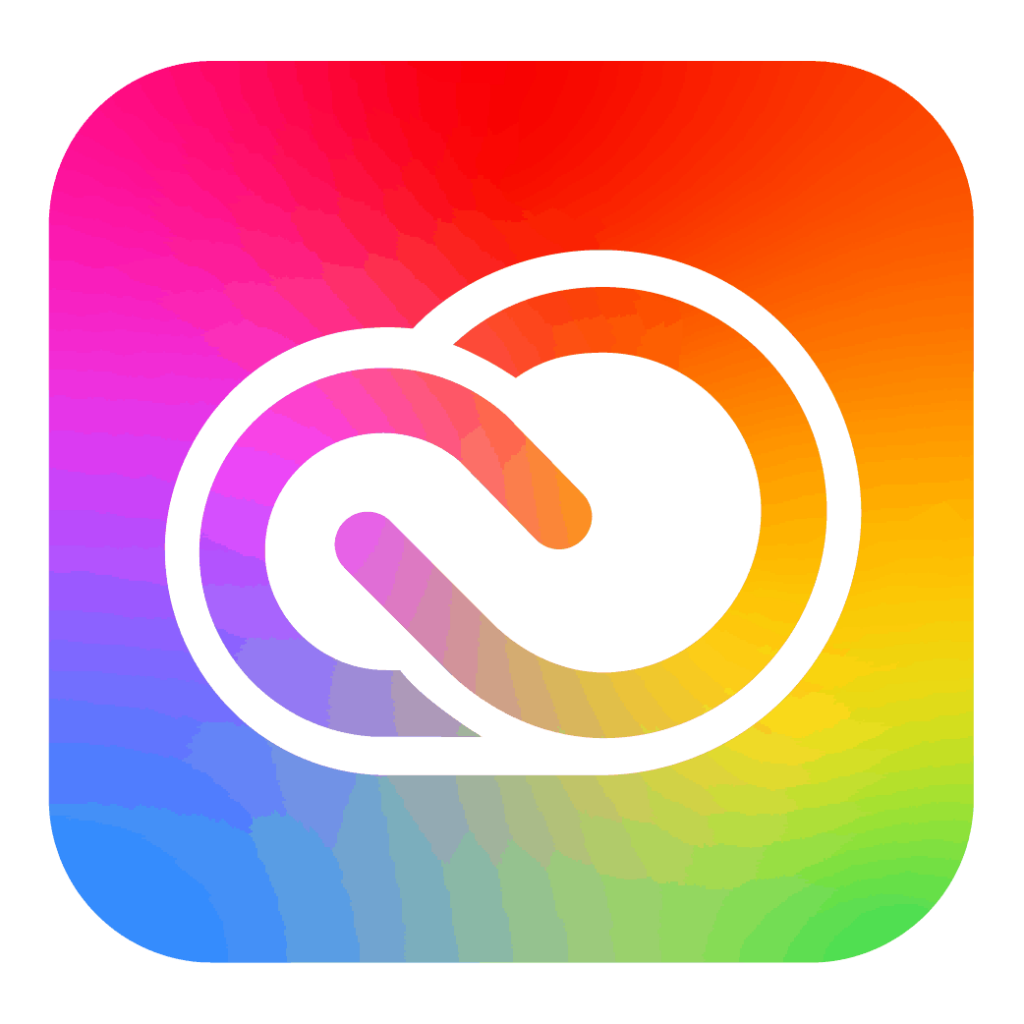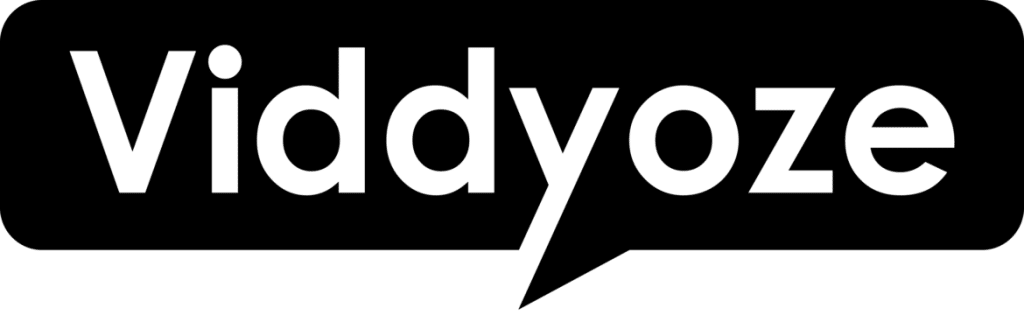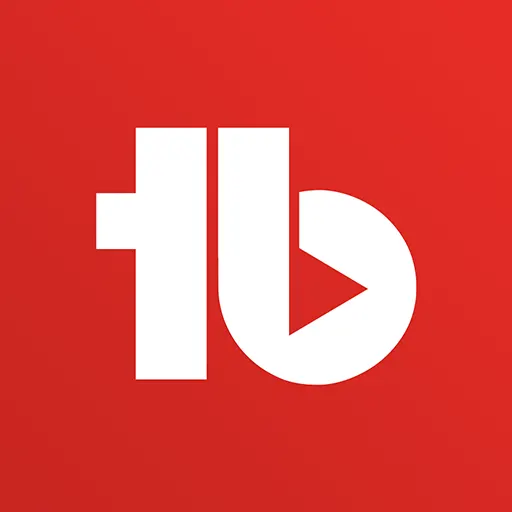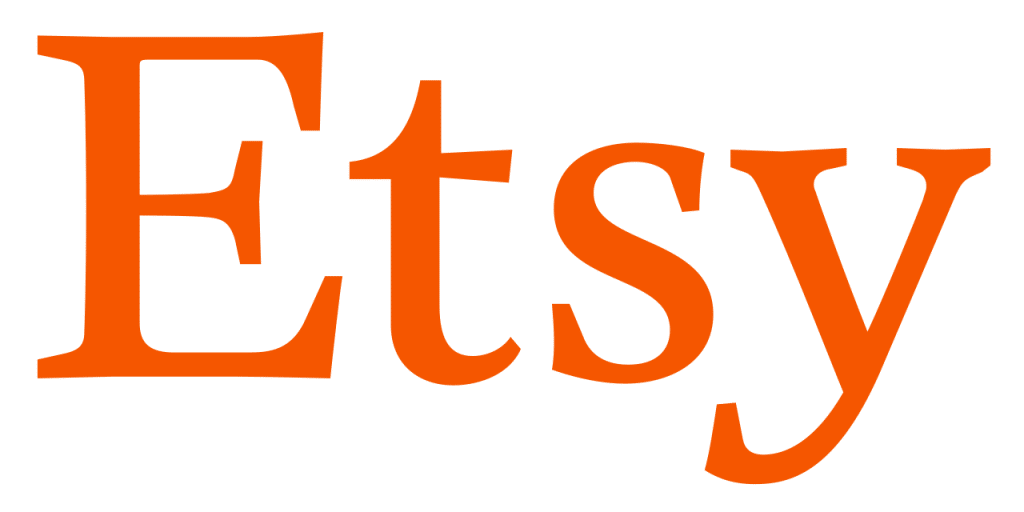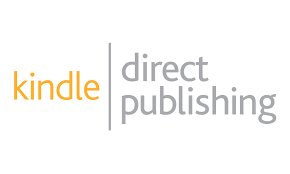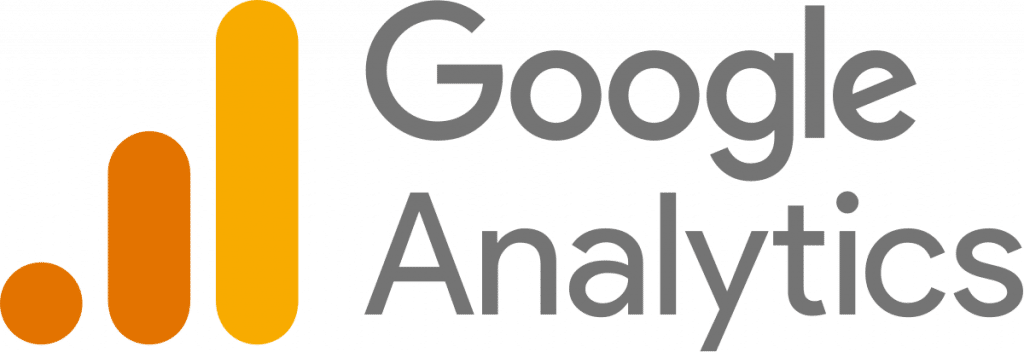Disclaimer: This page may contain affiliate links, meaning I earn a small commission on direct purchases through them. You do not pay any more because of it. Please see my Privacy Policy, etc. page for more information. Thanks for your support!
If you’re curious how I do business or built my blog, here’s the tools I currently use. I also include a few alternative recommendations.
Business Tools
Calendar / Scheduler
I use Calendly to streamline client/member-facing meeting scheduling. It allows me to link multiple calendars (aka both my personal email & work calendars) to show my availability, clients can pick a time that works best for them, and it will automatically email us both with a calendar invite and the Google Meet (or Zoom) link.
Even if you just check out the free plan, I can not recommend this (or a similar tool) enough. Though it likely is easier for me than some chamber staff as I work from home so I don’t have to worry about walk-in & I’m able to keep my calendar accurate, this has really help cut out on going back-and-forth with others about picking a meeting time. Instead, I just show up when my calendar tells me to. And even when they need to cancel or reschedule – they do it themselves with the link in the auto-generated email, so I still don’t have to do anything extra.
FAQ: I’m still using Calendly despite having access to scheduling tools from my other paid tools because Calendly allows me to sync multiple calendar accounts (both my personal & work calendars) so I don’t have to sync my personal calendar to my work email.
Google Drive & Docs
I host all of my files in Google Drive, a cloud storage like Dropbox or OneDrive. Anyone get free access to their drive & docs/sheets/etc., which is basically free versions of Microsoft Office. These also allow me to share live document links, so I can be editing the same shared document at the same time as people I’ve chosen to share it with.
I designed the content for the Chamber Pros Planner in Google Slides, which is their version of PowerPoint.
I now also have a business account with Google Workspace, which includes emailing (think Outlook, not Constant Contact), video meetings (like Zoom), and cloud storage.
Use code “G6DJL3TP9XF4R4X” (on Business Starter Plan) or “TARXTPK79PQDYFT” (on the Business Standard Plan) to get 10% off your first year. Personal note – the pricing is per user/email/login.
Also check out the Gmail Magic ebook for time-saving Gmail tools and extensions you never knew existed.
CRM/AMS
As a small business, Hubspot’s free CRM is amazing. I’ve long followed them for their amazing resources and know-how, but it’s crazy how much they give away for free.
If you’re outgrowing HubSpot’s free plan, then a similar low-cost option I’m eyeing is System.io. This is more of an all-in-one marketing automation/etc. that has more features at a more affordable rate than competitors.
If you’re a chamber of commerce I likely recommend sticking with a chamber-specific database as they better understand your diverse needs.
Payroll
I am an LLC taxed as an S-Corp (don’t ask me, I just listen to my CPA), so I have to pay myself through payroll, not just an owners draw. I had my CPA check set up at the beginning & anytime I make an important change inside my account, but I handle regular tasks myself through Gusto. This service also does some compliance paperwork for me. Use my referral link to save $100!
However, Dubsado is so much more. It includes a variety of tools to help a project-based service provider like me really scale. This includes automated workflows, lead capturing, client management, project management, scheduling, canned emails, contract drafts, and more.
Legal Contracts
As I’m just starting out & new to business, paying for a lawyer is a bit scary. Of course it’d be beneficial, but I don’t even know enough to ask the right questions or have the foundational knowledge to make the most of it. So to at least get started, I got the Legal Contracts VIP Bundle here (and no, there’s not a typo in the link!).
For websites, this bundle includes a: Privacy Policy template, Disclaimer template, and Terms & Conditions template. As a blogger, it includes a: Sponsored Posts Contract Template, and Guest Blogger Agreement template. Of course, the Sweepstakes Terms & Conditions template is a nice bonus to plan for future giveaways.
And of course, as a freelancer/new business, I wanted the Independent Contractor / Freelance Contract, Design Service Agreement, Consulting Agreement, Partnership Agreement, and LLC Operating Agreement templates. Details here
Task Management / Productivity Platform
Trello / Airtable / ClickUp
I’m torn between a mix of Trello & Airtable. I already have a lot of boards set up in Trello (thanks to Trello Magic), but I really like that in Airtable I can swap views (picture switching back & forth between a spreadsheet & trello). But I’m also thinking of switching to ClickUp because it seems to be the norm for agencies?
Mailing Post Cards
Occasionally I send custom post cards through Send Out Cards. Mostly it’s just Christmas cards, but occasionally I feel inspired to send one for business purposes.
While they do have several templates to choose from, I tend to just design the cover in Canva anyways and then upload my custom image into the card designer.
Social Media Tools
Social Media Scheduler
- SmarterQueue is what I used at my chamber because it offers ‘evergreen posting’ (video tutorial). It’s affordable for chambers & offers a nonprofit discount, so I do recommend it.
- For my clients, I’m currently using Social Pilot. For social media managers with 3 clients or less, I definitely recommend Social Pilot as one of the cheapest options with client logins.
- Looking for free? See this post
Creative
I know you’re shocked, but I use Canva to create most custom images/graphics I want to post. There is a ton of stuff you can happily do with the free plan, but I have upgraded to the pro plan.
Check out my Chamber-specific social media templates
Video Editing
I don’t love the price, but I still insist on using Adobe Premiere Pro, which is only available through a monthly subscription. For the price difference, I just subscribe to Adobe Creative Cloud.
Tip: If you have a 501c3, get a TechSoup account to get a discount.
I subscribe to the Adobe Creative Cloud instead of just the individual program as it also gives me access to Photoshop, InDesign, and other programs.
There are a ton of affordable options for you out there, including a basic, free video editor that is available by default on most Windows computers. However I really like the audio editing capabilities in Adobe Premiere Pro, which is why I still prefer to use it. For Adobe alternatives, click here.
No-Skill Video Templates
No editing skills need, I also use Viddyoze for simple to use, but stunning templates. Just upload your logo, change the text & main colors, and download an unbelievable video I would never be able to develop on my own.
However, I usually use these as video pieces – like logo outros, final videos to publish.
Free Screen Recorder, Live Streaming, Virtual Cam, etc.
To record many of the video tutorials you’ll find on my YouTube, I use a free program called OBS. This is free to use, but does have a learning curve. I recommend searching on YouTube to learn how to set it up & use it’s full capabilities.
Get Good at YouTube
As you might now, I’ve been working to improve my YouTube channel, and TubeBuddy has been a (free) instrumental part of my grow. They guide me in improving my video SEO, and allow me to see Tag rankings, which can be a cool thing to brag on to any members in the video.
Tip: Check out my in-depth guide to YouTube for Chambers
Selling Digital Products
Selling Digital Products
I currently sell digital products on Etsy (my shop).
Want to to start your own? Use this link to earn free listings for your new shop.
If I made more money to consistently cover monthly fees, I would probably use a tool like SendOwl as it opens the door to creating an affiliate program. Additionally, Dropbox recently released their own option, called Dropbox Shop.
There’s also WordPress plugins like WooCommerce or Shopify. They would give me more control & more money, but I would also have more work to do to set it up & keep up with sales tax.
Self-Publish Books on Amazon
The Chamber Pros Planner is self-published on Amazon. You can do the same through Amazon’s Kindle Direct Publishing.
Also search “Amazon KDP” for tutorials. This allows me to sell a physical item without investing in printing or manufacturing.
I’m also testing out Merch by Amazon (think mugs & shirts), but I haven’t spent much time on it.
Affiliate Link ‘Marketplace’
I use numerous referral/affiliate links. My favorite site for this is MagicLinks. This site allows to browse a list of monetizable retailers (like Office Depot). I then search the retailer site for a specific product I’m talking about, paste the link into MagicLinks, and they immediately make the link monetizable for me. Any qualifying commissions are totaled into my MagicLinks account, which pays out once I hit the minimum threshold.
If you’re not a chamber, but sell to chambers, sign up for MagicLinks and you can promote my Etsy store to earn a commission on sales.
Also see:
Selling On-Demand Courses
I’m selling my online courses through Groove as I have lifetime access through their pre-launch deal. If it wasn’t pre-paid, then I would happily be signing up at System.io instead. If you’re looking for a similar all-in-one I really recommend System.io as it looks much more affordable than competitors and even offers a free plan!
Other options:
- All-in-one business platforms: System.io, Groovefunnel, ClickFunnels, etc.
- Online course platforms (Pros: keep more of the money you make, Cons: no searchable course library, so you need to generate your own traffic/students): Thinkific, teachable,
- Online learning platforms (Pros: has their own students your course can show up for. Cons: Less payout as you earn a fraction of the student’s subscription).: Udemy, Skillshare
- And of course, if you’re really into your website, there’s WordPress plugins (or other options) to host your own courses on your own site. I’m guessing this is closer to what Frank Kenny does for his Chamber Pros Education.
Website Tools
Domain Provider – NameCheap
I purchase my Domain (url) from NameCheap.com. This is an annual fee, usually less than $20/year.
Hosting Provider – Surfside Web
Content Manager – WordPress

I manage my website content in WordPress. There is no additional charge for this. If you’re starting a new website, ask your hosting provider for help or tutorials. Also check with your website designer and/or hosting provider before you purchase paid options, as they may already provide some of these services.
Here are the plugins I use in WordPress. While working on your site in WordPress, go to Plugins > Add New > and search their name:
- All In One WP Security – a security plugin
- Broken Link Checker – checks for broken links on my site. This is good for if a webpage I link to changes.
- Cloudflare – I use Cloudflare as my DNS. I can’t explain more because it’s a little over my head.
- Contextual Related Posts – at the bottom of my blog posts, you’ll see “Related Posts” with three bullet points. This plugin does this automatically for me on each blog post and chooses what it thinks is the most relevant.
- Easy Forms for Mailchimp – I’m currently using Mailchimp as my email provider because it’s free for < 2,000 contacts.
- Insert Headers & Footers – this allows me to add codes (like Facebook Pixel) to my website header without having to access all the coding.
- Limit Login Attempts Reloaded – Another security plugin, it limits people & bots from trying to break into my website when they try all the passwords.
- Redirection – When I change urls or delete a page, I manually add a new redirection for new page I want people to land on if they click an old link.
- Social Warfare – I use this to add the social media share buttons at the top and/or bottom of my blog posts.
- UpdraftPlus – Backup/Restore – This backs up my website content. Also check with your hosting provider to see if they offer this before you pay twice.
- WP Fastest Cache – This helps me speed up my website when I don’t know how to do technical stuff.
- Yoast SEO
For any of these, I recommend doing what I did and Google “how to set up [plugin name] for beginners.” I follow these to make sure I choose the appropriate settings, especially when I don’t fully understand them.
Website Analytics
I use Google Analytics to track website traffic and use Google Tag Manager to host the coding on my website.
Free Keyword Research
I have a free account with Ubersuggest that I occasionally use to see what keywords I’m ranking for, and what keywords I might need to work into my content.
File Compressors

Before you upload files to your website, you should compress them to make them smaller. I use tinypng for images and pdfcompressor for PDFs.
Yes, you can also do this when your files are too big to upload to Constant Contact.
Other Tools
QR Codes:
QR Creator lets you create QR codes for free, and the images don’t expire.