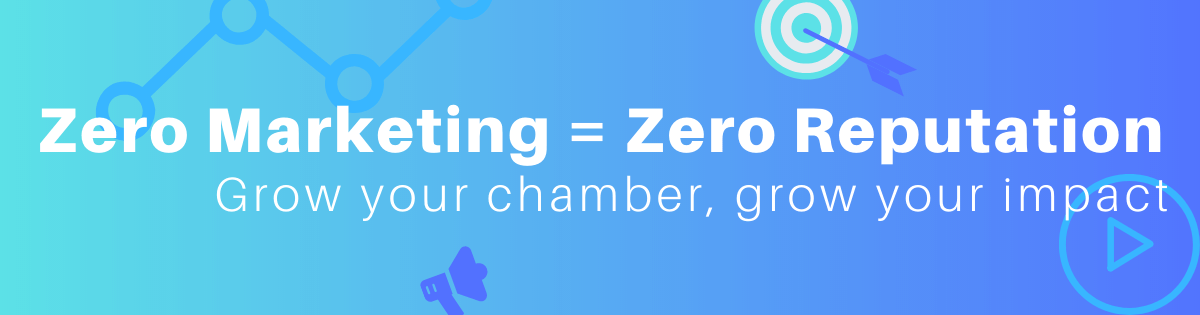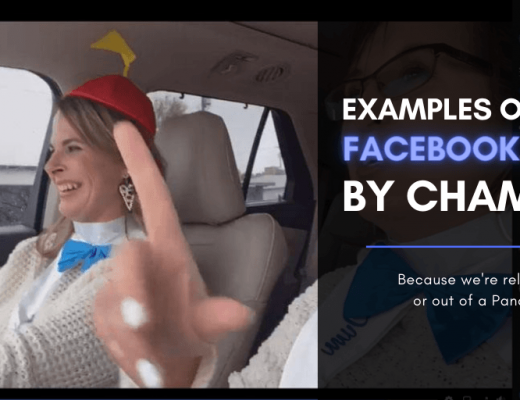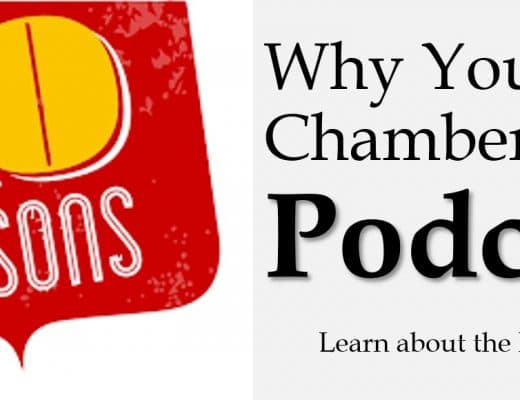Design & Technical Needs for Your Chamber Website
- [Correct] Links to all of your social media accounts
- Contact information that is easy to find
- Privacy Policy & Terms of Service pages
- SSL certificate
- Mobile responsive design
- Easy to navigate menus
- Way for members to login & add content or RSVP to events. Your staff should not have to manually do this for them.
- Prominent Join, Directory, and Login links
Fore more tips, checkout ChamberMaster’s blog.
Webpages & Content to Consider
This is not a complete list, just food for thought.
- Webpages
- Events: I prefer to have both a community calendar + a chamber events calendar
- About the chamber
- Staff & board
- Projects & priorities, strategic plan, etc.
- History of the chamber
- Build a Chamber FAQ Page That Ranks on Google (and Sells Memberships)
- Benefits of membership
- About your area
- Calls to Actions & Lead Magnets
- Chamber blog 🙂
Also note that every webpage you create doesn’t have to go on the menu. Create webpages that you think people are searching Google for, that answer questions you’re getting at the office, etc. You can link to these pages where relevant.
For example, you might have a round-up page for “See/Explore [area]” that lists attractions with just a sentence or two about them. This would go in the menu. Then you might have individual pages just about one attraction, park, community center, etc. These pages would not go on the menu, but would be linked to in your See/Explore page, and also findable on Google.
Website Logins
You wouldn’t think it, but you likely have multiple logins relating to your website. You probably won’t use all of them often, but you should still have them together for when you do. Some main ones are:
- Link & login to update website (think wordpress, chambermaster)
- Hosting
- Domain
- Email, if tied to your website
- CRM / AMS (think chamber master)
For me, these are 3-5 different companies or links (see below), but you might use one company for multiple. Also note who the website was made or designed by in the same place you log this information.
Also, please make sure the Chamber owns these accounts – not the business who set them up for you!
Tools I Use on This Website
Domain Provider – NameCheap
I purchase my Domain (url) from NameCheap.com. This is an annual fee, usually less than $20/year.
Hosting Provider – Surfside Web
My monthly website hosting is through Surfside Web. They’re local to me, but I’ve had better service for less money than the original national provider I started with. You can also opt for annual billing. This likely at least $10/month.
Content Manager – WordPress

I manage my website content in WordPress. There is no additional charge for this. If you’re starting a new website, ask your hosting provider for help or tutorials.
WordPress Plugins
Here are the plugins I use in WordPress. While working on your site in WordPress, go to Plugins > Add New > and search their name:
- All In One WP Security – a security plugin
- Broken Link Checker – checks for broken links on my site. This is good for if a webpage I link to changes.
- Cloudflare – I use Cloudflare as my DNS. I can’t explain more because it’s a little over my head.
- Contextual Related Posts – at the bottom of my blog posts, you’ll see “Related Posts” with three bullet points. This plugin does this automatically for me on each blog post and chooses what it thinks is the most relevant.
- Easy Forms for Mailchimp – I’m currently using Mailchimp as my email provider because it’s free for < 2,000 contacts.
- Insert Headers & Footers – this allows me to add codes (like Facebook Pixel) to my website header without having to access all the coding.
- Limit Login Attempts Reloaded – Another security plugin, it limits people & bots from trying to break into my website when they try all the passwords.
- Redirection – When I change urls or delete a page, I manually add a new redirection for new page I want people to land on if they click an old link.
- Social Warfare – I use this to add the social media share buttons at the top and/or bottom of my blog posts.
- UpdraftPlus – Backup/Restore – This backs up my website content. Also check with your hosting provider to see if they offer this before you pay twice.
- WP Fastest Cache – This helps me speed up my website when I don’t know how to do technical stuff.
- Yoast SEO
For any of these, I recommend doing what I did and Google “how to set up [plugin name] for beginners.” I follow these to make sure I choose the appropriate settings, especially when I don’t fully understand them.
File Compressors

Before you upload files to your website, you should compress them to make them smaller. I use tinypng for images and pdfcompressor for PDFs.
Yes, you can also do this when your files are too big to upload to Constant Contact.